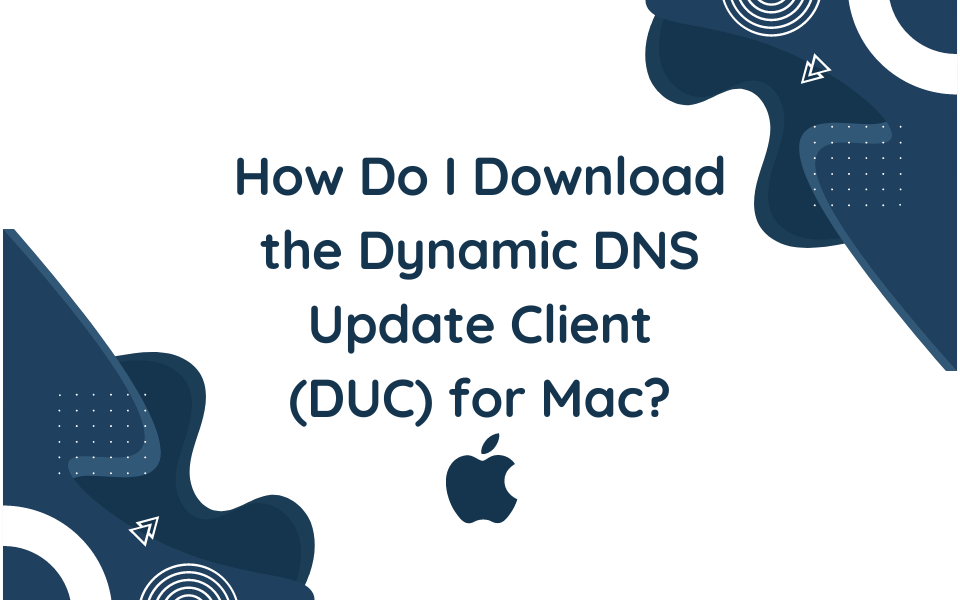
An Overview for our Mac Users Who Want to Stay Connected
Our DUC continually checks for IP address changes in the background and automatically updates the DNS at No-IP whenever it changes, as we mentioned in our previous blog. In this blog, we are going over our Mac DUC and the features that are unique to Mac users.
Installation Process
First, you go to our Mac DUC installation page to download the DUC. After the file is downloaded, you can find the file and add it to your Applications folder. When you find the No-IP DUC in the list of applications, open the file and you’ll be prompted with the No-IP Dynamic Update Client window:
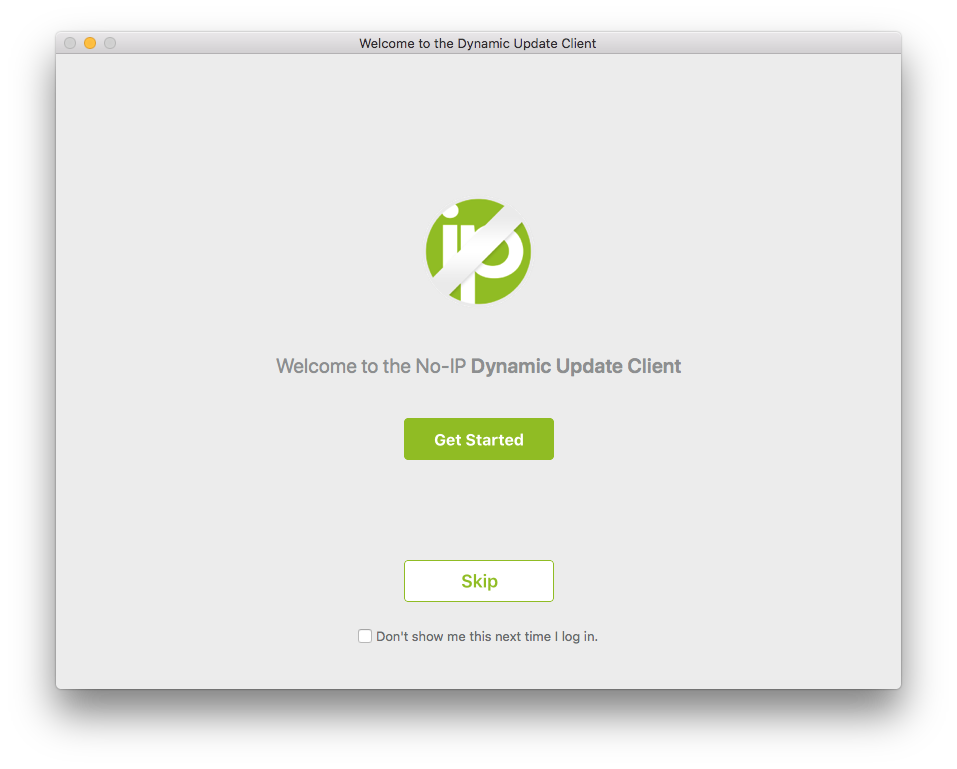
From here, you can go along with the prompts to learn about the new features of the DUC. In a rush? No worries, you can bypass the prompts by clicking Skip.
The installation will complete and the application will ask for your account information. After your No-IP username and password have been authenticated you will be shown a list of your hostnames. Select the hostnames that you would like updated to the IP address of your computer.
For more details on the installation process, you can follow along with our Knowledge Base article detailing the steps for downloading the DUC.
Special Features
There are a number of key features of the Mac DUC:
- Runs on OS X 10.10 Yosemite & up
Running an earlier version of OSX? No problem! You can Download the DUC v3.1.5 (for OSX 10.4 – 10.6) or Download the DUC v3.2.1 (for OSX 10.7-10.9).
- Secure Key Based Updates
Our secure DUC does not resend your No-IP credentials each time it sends an IP address update. Instead, it sends a unique key for the username and password for your specific Dynamic Update Client.
- Client Tracking
This feature allows you to see a list of each location where you have a DUC installed. You can also set each Update Client ID to a custom name. For example, you can use names like home, work, client name, etc. to help manage each location.
- Host Creation
Hostnames can easily be added to the DUC directly, making management a breeze and straightforward.
- Runs on Login
Once you log in, we will check to see if your IP address has changed. If it has, we will update your hostnames with the new IP address.
- Automatic Updates
No-IP pushes updates out automatically to keep your client up-to-date with the latest version.
Mac DUC Logs
Our Customer Support team shared that one of the most popular questions that users reach out to them about is how to access their DUC logs. Logs are a valuable resource when troubleshooting DDNS issues. Thankfully, we have Knowledge Base articles on how to access those logs, including the Mac DUC log. The guide not only provides the steps, but also how you can export the file for further inspection.
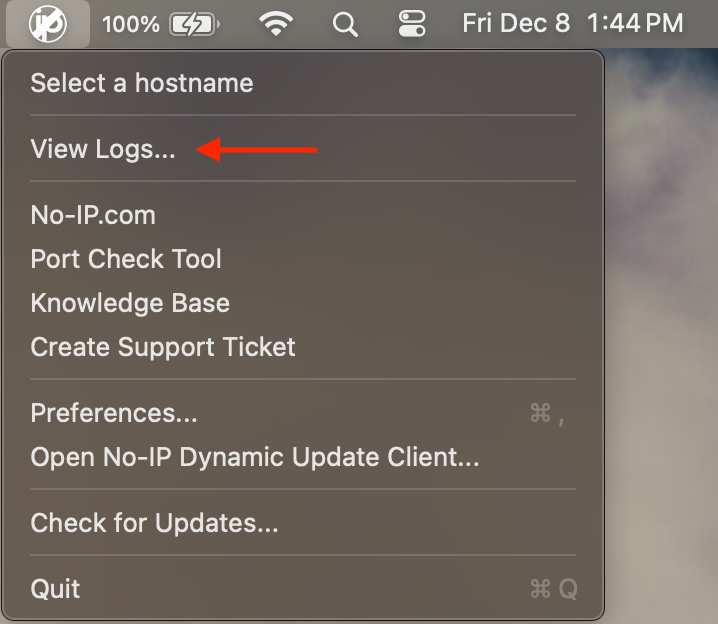
Endless Possibilities at your Fingertips
Want to learn more? Reach out to our Customer Support team for more information.