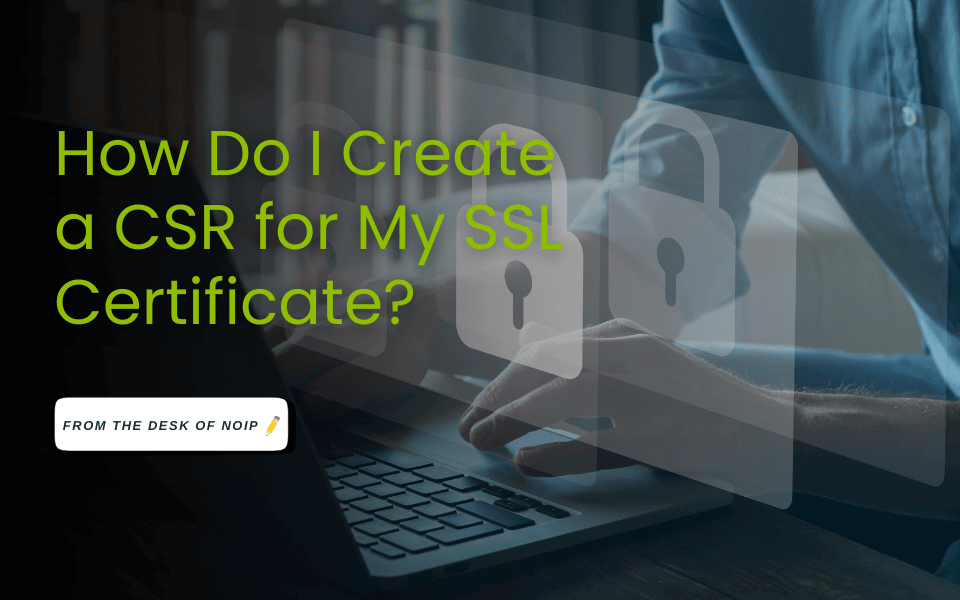
Picture this: you’re setting up your website’s SSL certificate to boost security and SEO… and suddenly you’re staring at something called a “CSR.” What is it? Why do you need one? And how do you even create it?
Don’t worry: we’ll break it all down. In this guide, you’ll learn exactly what a CSR is, why it matters, and how to generate one step-by-step (without wanting to pull your hair out).
So, What Even are SSL Certificates and CSR?
Secure Sockets Layer (SSL) certificates are essential for keeping your website secure. They encrypt the data flowing between you and your visitors—and they show users (and search engines) that your site is safe to trust. Without one, your visitors’ info is vulnerable, and your SEO rankings could take a hit (meaning your content will be less visible).
To get an SSL certificate, you’ll first need to generate a Certificate Signing Request (CSR). It’s basically your website’s formal handshake with a Certificate Authority (CA), like No-IP, asking for a security certificate.Not sure how to get started? No worries. We’ve got you covered. This guide will walk you through what a CSR is, how to generate one, and what to do if something goes wrong along the way.
What Is a CSR?
A CSR is a block of encoded text containing information about your website and organization that a CA will use to create your SSL certificate. Think of a CSR as a digital application form. When filled out correctly, it leads to a smooth, secure SSL install. When done wrong? You could hit frustrating errors or browser trust issues.
Here’s what a typical CSR includes:
- Common Name (CN): The fully qualified domain name (FQDN) you want the SSL certificate to protect
- Organization (O): The name of your company
- Organizational Unit (OU): The name of your department
- Locality (L): A city or town, typically
- State (ST): The relevant state or province
- Country (C): A two-letter country code
- (Optional) Email Address: The contact email for the point of contact
Together, these build the foundation of your site’s public key infrastructure (PKI), aka how secure online connections are made.
Requirements for Creating a CSR
Before diving in to generating CSRs, you must meet basic security standards. In particular, your CSR must use a 2048-bit RSA key and a SHA-256 hash algorithm.
These are the minimum security standards required by CAs, though. Someome SSL certificate types may have additional requirements, but this will get you started on the right foot.
Steps for Creating a CSR
The specific steps for creating a CSR will vary based on your control panel, server, and OS, though some general steps include the following:
- Log in to your server or control panel
- Open your SSL/TLS management tools
- Enter the required information:
- Common name
- Organization and department
- Location
- Select a 2048-bit RSA key
- Choose SHA-256 as the hashing algorithm
- Generate the CSR and save the private key
- Copy the CSR code
If you do not have access to your server, your web host or internet service provider will generate your CSR for you.
For advice tailored to your specific administrator or solution, here are some links to instructions on how to create a CSR for common web servers on the market. Choose the SSL certificate that best matches your server software for directions on how to generate a CSR:
- Plesk Server Administrator
- Domino
- Ensim Control Panel
- C2Net Stronghold
- Cobalt RaQ3x/4x/XTR
- iPlanet 4-1
- Novell ConsoleOne
- Novell iChain
- HSphere Web Server
- Microsoft IIS 5.x/6.x
- Zeus Web Server
- Cisco VPN 3000 Series Concentrator
- macOS Server
- IBM HTTP Server
- Apache OpenSSL
There are also some alternative options for creating a certificate signing request for your SSL. Let’s unpack a few of them.
Using cPanel or Plesk
Plesk and cPanel are two popular alternatives to traditional CSR creation. If you are using cPanel, follow these steps:
- Go to the SSL/TLS Manager
- Generate, view, upload, or delete your private keys
- Fill in your CSR details and generate your request
- Save the key
For Plesk, you’ll need to:
- Go to Websites and Domains
- Choose SSL/TLS Certificates
- Click Add SSL Certificate, input details, and generate the CSR
You’ll want to be wary of third-party CSR generation tools, as they often lack the security safeguards necessary to protect your private key. Cutting corners is not worth the risk!
How to Use the CSR With No-IP
- Once your CSR is ready, you can submit it to your No-IP account: Log in to your No-IP dashboard
- Head to the SSL Certificates section
- Paste your CSR into the appropriate field
- Complete the certificate order process
- Await issuance from the certificate authority
That’s it! Once approved, you’ll receive your certificate file, and you’re good to go.
If you still need some extra help, No-IP has a complete guide to SSL certificates available alongside dozens of additional guides to help you choose the right SSL for your needs, including wildcard SSLs.
Troubleshooting Common CSR Issues (And How to Fix Them)
Even simple mistakes can create issues with your certificate signing request. If you are encountering a problem with your CSR, consider these factors:
Incorrect Common Name
Your CSR’s common name must be an exact match to your domain name. For instance, omitting “www” could interfere with your CSR. Double-check that you’ve entered the correct CN for your domain before submitting your CSR.
Key Mismatch Error
You’ll have to use the private key generated at the time you create your CSR. If you lose that key, you’ll need to generate a new CSR. While generating a CSR does not take very long, you don’t want to waste time repeating basic steps simply because you forgot to create a key or lost access to it.
Unsupported Hash Algorithm
Ensure you’re using the appropriate hash algorithm. The default setting for your server or control panel may differ from what’s required by No-IP, so make sure you select the right algorithm, examining the default settings if necessary.
Format Errors
Check that your CSR is formatted appropriately. You must meet the exact formatting requirements for each CA.
Invalid Key Length
Note that all CSRs need to be created with a key length of 2048 and using SHA256 as the hash algorithm. If your server is incapable of doing so, you’ll need to use OpenSSL. Shorter length keys will not be approved. SSL Checker and Digicert can be helpful to uncover the underlying issues with your SSL certificate.
Can’t Find Your Server? Use OpenSSL
If your server isn’t listed or if the instructions we have for your server aren’t working, you can always use OpenSSL to create your CSR. It doesn’t need to be made on that same device you’re trying to install it on. You should be able to do this with most devices.
Generate CSRs With Ease Using These Tips
Creating a CSR might sound technical, but it doesn’t have to be complicated. With the right steps (and support from No-IP) you’ll be one step closer to a safer, more trusted site!
Need help with SSL certificates or not sure which one is right for your domain? No-IP’s Managed DNS services and SSL tools make setup easy, even for beginners.