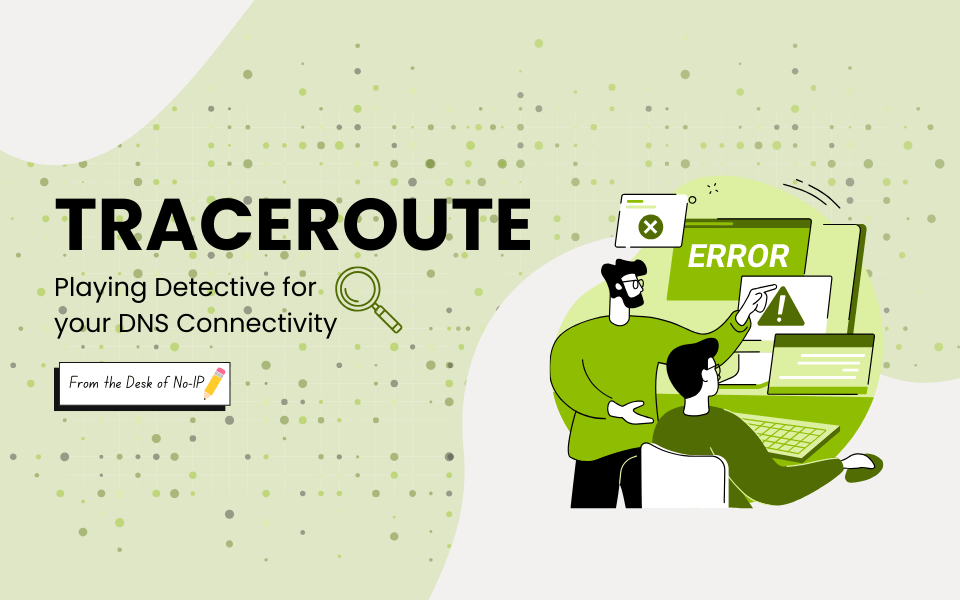
Investigate and Detect Using the Traceroute Command
Ever feel like your internet is being elusive for no reason? A site won’t load, your emails get stuck, or your remote login just times out. Instead of guessing, you can grab your digital magnifying glass and uncover exactly what’s going on. One of those digital magnifying glasses is better known as the traceroute command.
Whether you’re a curious tinkerer or managing critical infrastructure, Traceroute gives you visibility into your DNS connectivity, and you don’t need a PhD in networking!
In this guide, we will walk you through all the ins and outs of Traceroute. Let’s dive in!
What is the Traceroute Command?
Traceroute is a tool that shows you the route (path) used to connect to the IP address or hostname. The command is often used to diagnose server connection issues, identify routing problems, or verify that your DDNS hostname resolves correctly and is accessible.
Thankfully, the traceroute command is pretty common – Most operating systems already include it. By default, there is traceroute on linux and traceroute for Mac, as well as for Windows. To effectively use the traceroute utility on Windows, the correct command is tracert.
Want to see how to use the traceroute command for yourself? Check out our Knowlege Base article that includes easy and straightforward steps to get you started.
How Does Traceroute Work?
Its name is quite literal: Traceroute traces the route data packets follow from your computer to a destination host, providing an extensive list of the nodes they go through until they successfully reach their destination or fail. It does this by using specific network ports, which in turn make the connection and seek the path that the packets take through the routers.
When you execute traceroute, it sends IP packets to each router (hop) between your source and destination. Each packet contains a time to live (TTL) value that decreases with every hop. This decreasing TTL helps prevent packets from getting stuck in infinite routing loops.
Then, the packet expires and is terminated once the TTL is reached.
Why is Traceroute Important?
Traceroute provides valuable insights into the network path between the source and the destination. It can be used to investigate if a hostname is resolving to the intended IP address successfully, or simply to see the actual network path your computer takes to reach its destination.
Troubleshooting Network Issues
Here are a few scenarios where running a traceroute command can come in handy:
- Email Delivery Problems – When emails aren’t reaching their destination or are experiencing delays, traceroute can help pinpoint where the breakdown is occurring.
- Website Performance Issues – If your website loads slowly, traceroute determines whether the problem lies with your hosting, ISP, internet backbone, or maybe even aliens!
- Intermittent Connection Failures – For sporadic connectivity issues, traceroute reveals unstable network segments. Look for hops showing inconsistent response times or packet loss, which indicate congested or failing equipment.
Identifying Network Failures and Bottlenecks
Here is where we get to play detective: After you run the traceroute command, you get a long and extensive output. Each line of the traceroute output represents one “hop” in the path to a given destination. Through the output data, you can determine where the bottlenecks and failures are occurring.
- An asterisk * on a line means that the program did not receive any response from the router at that hop. This is otherwise known as a timeout.
- If you see a jump in response times between hops, that could be a red flag that congestion is happening on the router the hop is reaching.
- The delayed response times could also be an indication that there is a lag between hops.
Don’t Mind the Firewalls
While reviewing the output report, you might find noticeable packet loss and incomplete paths. Keep in mind that firewalls will filter out UDP and ICMP probes, and can easily be mistaken for network disruptions. However, this is just your firewall acting as a very thorough ‘bouncer’ ensuring your network is operating successfully and keeping bad actors out.
Traceroute vs. Ping: What’s the Difference?
Ping tests the reachability and responsiveness of a host or device on a network.
It does this by sending an ICMP (Internet Control Message Protocol) echo request packets to a target host. Then, it measures the time it takes for the host to respond, like with sonar technology. In short, it checks that a server is online and functional.
Ping is commonly used to diagnose network connectivity problems, measure latency, or troubleshoot DNS issues. Ping can tell you whether a host is online, assess network performance, and identify potential discrepancies in the network path between your computer and the target host. Using Ping is also a simple way to see if a website is down for everyone, or just you.
How Traceroute Relates to DNS and DDNS
DNS is an essential technology that enables the translation of human-readable domain names into IP addresses that computers can use to communicate over the internet. A DNS tool like Traceroute is a software application that assists in the management, testing, and troubleshooting of DNS infrastructure.
DNS tools like Traceroute are great for people who are trying to see if their No-IP hostname is resolving correctly.
Investigating your DNS Connectivity with Confidence
By leveraging the strengths of Dynamic and Managed DNS solutions, administrators can simplify the intricacies of DNS management, ensuring a more resilient, responsive, and dependable network infrastructure. Interested in learning more? Take a look here.