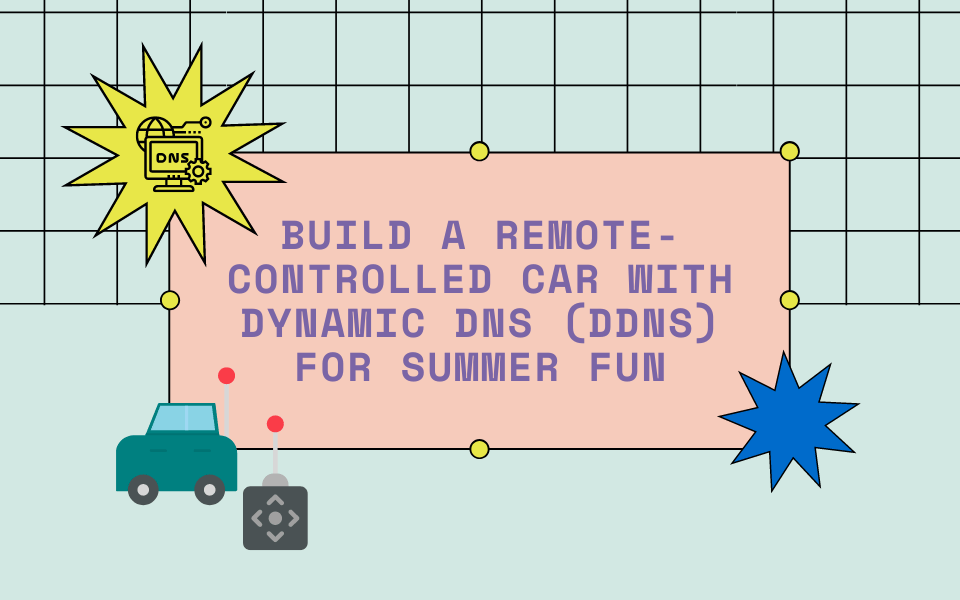
Are you and your kids ready for an exciting summer project? Are you bored with the simple kiddie STEM kits and are ready to push your skills and knowledge on an educational quest with your equally as enthusiastic kids? Get ready to rev up your creativity by building your very own remote-controlled car! In this step-by-step guide, we’ll walk you through the process of constructing the car and show you how to control it from anywhere using No-IP’s Dynamic DNS service. So, gather your tools, and let’s get started!
Materials Needed:
- Raspberry Pi:
- Raspberry Pi 4 Model B: Amazon Link
- Motor Controller Board:
- L298N Motor Driver Controller Board: Amazon Link
- Motors:
- DC Motors (2): Amazon Link
- Battery Pack:
- AA Battery Pack Holder with Switch: Amazon Link
- Car Chassis:
- Robot Car Chassis Kit: Amazon Link
- Metal Spacers:
- Accessories kit: Amazon Link
- Wires:
- Ribbon Wire KIT: Amazon Link
- Electrical Tape
- Tape: Amazon Link
- Screwdriver Tool Kit:
- Driver kit: Amazon Link
- No-IP Account:
- Create a free account on the No-IP website: No-IP Website
Step 1: Connect the Motors to the Motor Controller Board
Start by connecting the positive and negative terminals of each motor to the corresponding terminals on the motor controller board. This will enable control of the motors.
Step 2: Connect the Motor Controller Board to the Raspberry Pi
Next, connect the motor controller board to the Raspberry Pi’s GPIO pins according to the manufacturer’s instructions. This connection will allow the Raspberry Pi to communicate with the motors.
Step 3: Connect the Battery Pack to the Motor Controller Board
Connect the positive wire of the battery pack to the motor controller board’s power input and the negative wire to the ground input. This will provide power to the motors and control board.
Step 4: Mount the Raspberry Pi and Motor Controller Board to the Car Chassis
Securely mount the Raspberry Pi and motor controller board to the car chassis using screws or adhesive. This step ensures the stability and proper functioning of the components.
Step 5: Connect the Remote Control Module to the Raspberry Pi
Connect the remote control module to the Raspberry Pi’s GPIO pins as per the manufacturer’s instructions. This connection will enable remote control functionality.
Step 6: Configure the Raspberry Pi
Install the Raspbian operating system on the Raspberry Pi and configure it to control the motors using the GPIO pins. Follow online tutorials for assistance in this step to ensure proper setup.
For help and ideas on working coding, you can take a look here for examples.
Step 7: Sign up for a No-IP Account
Sign up for a free No-IP account and create a custom hostname that points to your home network’s IP address. This will enable remote access to your car. You can follow our instructions on getting started on configuring your router to forward traffic to the Raspberry Pi’s IP address. It’s simple, straightforward, and easy to follow.
Step 8: Access Your Car Remotely
With your router properly configured, use your custom No-IP hostname to access your car remotely. Simply enter the hostname into your web browser, and you’ll be able to control the car from anywhere.
Need help going through the steps? Sentdex on YouTube created a “Robotics with Raspberry Pi” playlist that has multiple detailed videos explaining the steps in detail.
Building a remote-controlled car with the ability to control it from anywhere using No-IP’s Dynamic DNS service is a fantastic summer project for you and your kids. It offers both fun and educational value. Follow our detailed guide to construct the car and enjoy the excitement of remote control. Get creative, have fun, and explore the possibilities with No-IP’s Dynamic DNS service. Start building your remote-controlled car today!