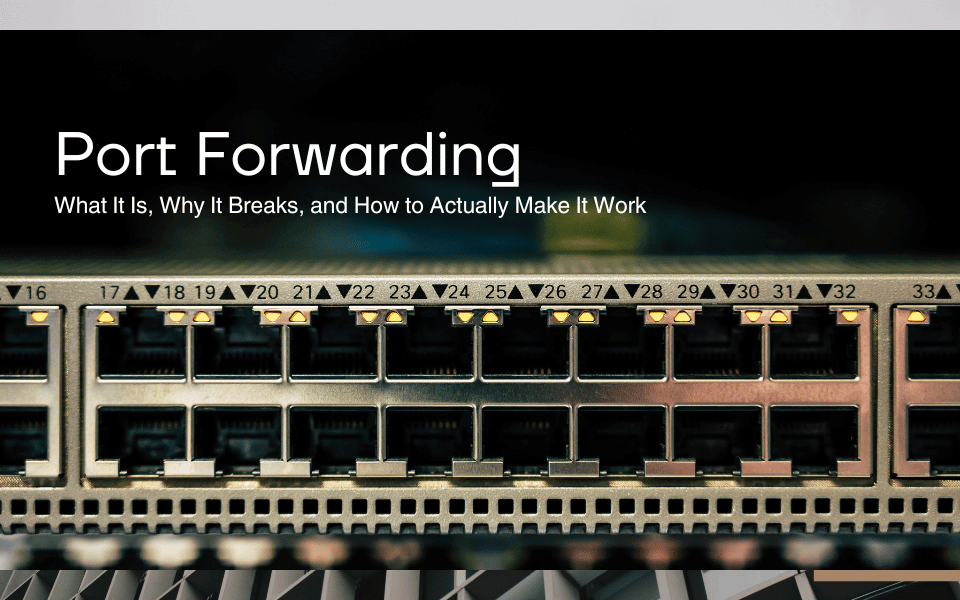
Imagine this: you’ve set up your shiny new security camera, game server, or remote access tool. You’re feeling like an absolute IT wizard… until you realize no one outside your network can connect. Cue the rage-quit soundtrack.
If that’s you, welcome to the world of port forwarding: a simple concept that somehow causes complex headaches. Let’s break it down (minus the jargon), fix your “port forward not working” dilemma, and get you confidently forwarding like the networking pro you secretly are.
What Is Port Forwarding, Anyway?
At its core, port forwarding is like setting up a VIP entrance at a concert. The port is the door, and your router is security. By default, security is suspicious of everyone. Port forwarding tells your router: “Hey, when someone asks for Port 3389 (for example), let them in and send them straight to my computer inside.”
Without it, external devices just get denied at the door.
Why Even Bother With Port Forwarding?
Here are common real-world reasons people set up port forwarding:
- Remote access to computers or cameras (view your camera while traveling)
- Hosting a game server (Minecraft, we see you)
- Running services like FTP or web servers
- Accessing NAS or home automation systems remotely
In other words: if you want devices outside your network to talk to devices inside your network, port forwarding is your golden ticket.
Why Your Port Forward Isn’t Working
Now, let’s tackle a common question: why is my port forward not working?!
Here are the usual suspects:
1.Your public IP address keeps changing.
ISPs love to mix it up, which is why Dynamic DNS (DDNS) is your friend. It maps a consistent hostname to your changing IP so your connections never break.
2.The port isn’t open on your device or firewall.
Even if you forward it on the router, if your computer’s firewall says “no thanks,” it’s game over.
3.You forwarded the wrong IP internally.
Check your device’s local IP– it may have changed since last week. Assign a static IP to avoid this problem.
4.Double NAT is in play.
If you have two routers in your network, you’ll need to forward through both. (Yes, it’s as annoying as it sounds.)
5.ISP blocks.
Some ISPs block certain ports to keep their networks secure. If your ISP blocks the port you need, consider using an alternative port or a VPN workaround.
How to Port Forward: A Simplified Step-By-Step
1.Log into your router.
Usually by typing its IP (something like 192.168.1.1) into your browser.
2.Find the Port Forwarding section.
Sometimes under Advanced Settings, NAT, or Virtual Server.
3.Enter the port you want to forward.
For example, 3389 for RDP, 25565 for Minecraft.
4.Input the internal IP address of your device.
The one assigned to your PC, camera, or server.
5.Save your settings and reboot your router if needed.
6.Test your port.
Use No-IP’s free Open Port Check Tool to confirm everything is working as it should.
Pro Tip: Don’t Forget Dynamic DNS
Even after a perfect port forward setup, your external IP address can still change without warning, breaking your connection. That’s why Dynamic DNS (DDNS) exists: to give you a hostname that always points to your current IP, no matter how many times it changes.
Think of it as the ultimate “never lose your keys again” solution for remote connections.
Still Stuck? We’ve Got Your Back
If port forwarding feels like navigating a maze blindfolded, you’re not alone. Check out our:
- Comprehensive Port Forwarding Guide
Step-by-step instructions for most routers. - Router-Specific Guides
Because every router brand insists on doing things its own special way.
- Dynamic DNS solutions
To keep your connections seamless without memorizing IP addresses.
The Bottom Line
Port forwarding isn’t magic, but it does feel magical when it works. With the right setup, DDNS to keep your hostname steady, and a bit of router patience, you’ll have your devices accessible from anywhere in no time.
Ready to conquer port forwarding once and for all? Get started with No-IP today and make remote access work the way it should (finally!).