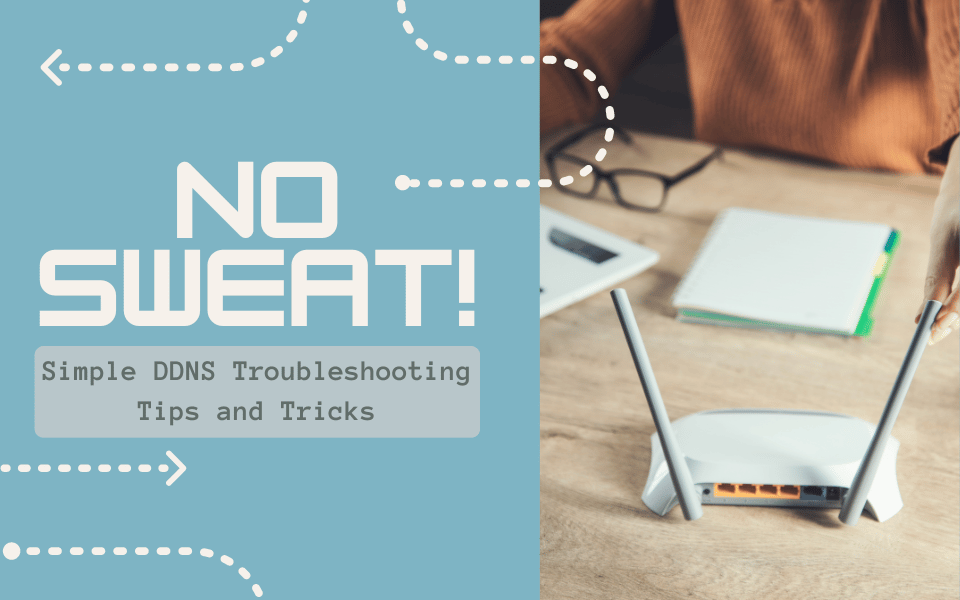
Our amazing customers don’t give themselves enough credit – If you use Dynamic DNS (DDNS) to connect your IP devices and ensure that they are continuously connected and remotely accessible, you are already more technical than the average person, especially when it comes to troubleshooting.
Our US-based Customer Support team is always ready to assist with any questions or issues, no matter how big or small, via phone, email, or ticket submissions. However, if you prefer to take on a hands-on approach before asking for help, then No-IP has the resources and tools to help guide you!
Below are some common troubleshooting tips and techniques that you can use, most of which are already available through our extensive Knowledge Base library:
Connection Troubleshooting Tools
This issue comes through the pipeline frequently for our Customer Support team. In fact, there are a number of DNS tools and protocols that you can use to your advantage when trying to resolve a connection error.
Telnet is a powerful tool for DDNS that has been around since the internet’s early days. It allows you to log into another computer on the same network through a different computer or to test the connection to a network device or server. It is a tried and true protocol that it is no wonder that this is still the most common way to access remote locations
Ping is preferred when testing the latency to large infrastructures, such as Google. However, if you are trying to determine the IP address of your hostname or domain, it is not the most reliable test as it is easily cached with old information, and this cache is not easily cleared.
Our Customer Support team suggests that to determine what a hostname or domain is resolving to, it is best to use either Distributed information Gathering (Dig) or nslookup, both of which are compatible with Mac, Linus, or Windows. Dig and nslookup will have the most accurate information for your hostname or domain.
To understand how to use network diagnostic tools like dig, ping, and nslookup, let’s consider the example of the website https://noip.com. With dig, we can obtain detailed information about the website’s domain. By running the command dig noip.com, we can retrieve the IP address associated with the domain, as well as other DNS records like name servers, which are responsible for directing traffic to the correct location.
Moving on to ping, we can use it to check the connectivity between our computer and the https://noip.com server. By typing ping noip.com, the command sends a series of messages to the server and measures how long it takes for them to come back. This helps us determine if there are any delays or packet loss in our connection to the website.
Finally, with nslookup, we can perform DNS queries to gather information about a domain. For example, by running nslookup noip.com, we can retrieve the IP address associated with the domain and verify its DNS configuration.
In summary, dig provides domain details and DNS records, ping helps test the connection to a server, and nslookup allows us to query DNS information. These tools are essential for diagnosing network issues and understanding the behavior of websites like https://noip.com.
Removing Harmful Clutter
We use the internet so many times throughout our day that it is easy to forget that DNS resolutions are being made, and your computer stores many of them. Unfortunately, there will be a point when a bad entry is stored. But there is no reason to panic! First, your DNS cache will clear itself out from time to time without you having to intervene, which is why we recommend allowing 24 hours to pass so that your computer will seek out and make the necessary DNS updates.
A proactive approach is to flush your DNS. This will clear any IP address or other DNS records from your cache.
If you want to learn more about DNS Flushing, you can check out our guides on flushing your Mac or PC in the No-IP Knowledge Base.
As we mentioned in a previous blog, removing IoFT devices is a great way to ensure that your IP network remains secure and healthy, proactively.
Ensure Access
We have published quite a few articles about port forwarding whether about best practices or ensuring a connection to your Minecraft server. Port Forwarding is necessary to allow outside access to your IP network.
While port forwarding is not as intimidating as some people think, it still requires some troubleshooting if you are having trouble accessing your internal server. Luckily, our general DDNS troubleshooting guide provides some tips, tricks, and tools to troubleshoot and verify your ports are open.
One of the tools we suggest in the troubleshooting guide is the Port Check Tool. This handy site helps you confirm if your ports are open and if your server is running.
Troubleshooting doesn’t have to take hours or days to fix a problem. As we see here, sometimes you just need to try a few things in order to get to the route of a problem or find the culprit of your connectivity issues. We believe all our users have the potential to learn and understand basic techniques, but of course, are happy to help if you just need some guidance or a friendly person help to solve your problems.