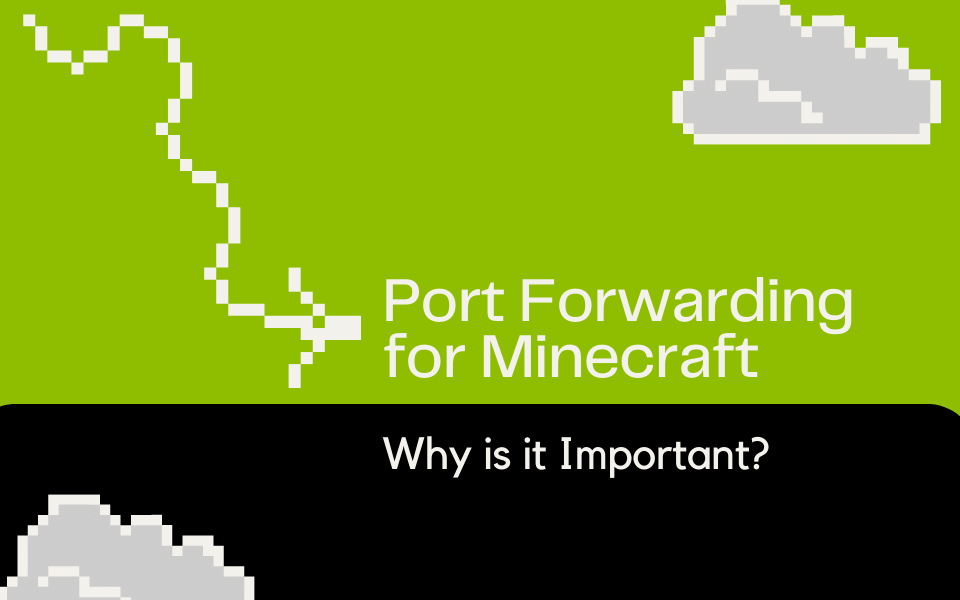
Do you love playing Minecraft with your friends online?
No-IP offers Dynamic DNS services that allow you to create a hostname that points to your server’s IP address. This means that your friends can connect to your Minecraft server using a simple and easy-to-remember hostname instead of a long and complicated IP address.
But in order for your friends to be able to connect to your server, you will need to set up port forwarding on your router.
To set up port forwarding, you’ll need to access your router’s settings and configure it to forward traffic on the Minecraft port (usually 25565) to your server’s local IP address. This will allow your friends to connect to your server through the hostname you created, using the Minecraft port.
What is Port Forwarding?
Port forwarding is a way to allow other devices or services to connect to your computer or gaming console over the internet. When you play Minecraft online, your game communicates with other players’ games over the internet. Your game sends and receives data packets (like messages) to and from the other players’ games. Port forwarding lets the data packets go directly to your computer or gaming console, instead of getting slowed down by your internet router.
Think of it like this: You’re playing a game of telephone with your friends. You’re all sitting in a circle, passing messages to each other. But there’s one problem – your little brother keeps grabbing the message and running away with it, making it hard for you to hear what your friends are saying. Port forwarding is like telling your little brother to go play outside, so you can hear your friends better.
How Does Port Forwarding Work?
When you play Minecraft online, your computer or gaming console sends and receives data packets to and from other players’ games. Each data packet has a source IP address (your computer or gaming console) and a destination IP address (the other players’ computers or gaming consoles). Your internet router is responsible for sending the data packets to the right destination IP address.
By default, your internet router doesn’t know where to send the data packets for Minecraft (or any other online game). That’s where port forwarding comes in. You can tell your router to send the data packets for Minecraft to your computer or gaming console. Then, your computer or gaming console can communicate directly with the other players’ games, without any interference from your router.
How Can Port Forwarding Help You Play Minecraft?
Port forwarding can help you play Minecraft more smoothly and with fewer interruptions. When your computer or gaming console communicates directly with the other players’ games, it reduces the amount of lag and delays in the game. This means you can play Minecraft more quickly and responsively, without having to wait for the game to catch up with you.
Port forwarding can also help you join servers more easily. When you join a Minecraft server, your computer or gaming console sends a request to the server to let you join. If your router isn’t set up for port forwarding, the server might not be able to find your computer or gaming console. This can make it hard to join servers or make you wait a long time to join.
How Can You Set Up Port Forwarding for Minecraft?
Setting up port forwarding for Minecraft is easy, and you can do it with your parents’ help.
Here are the basic steps:
1. Find your computer or gaming console’s IP address.
This is like your computer or gaming console’s phone number on the internet. You can usually find it in your computer or gaming console’s settings.
2. Find your router’s IP address.
This is like your router’s phone number on the internet. You can usually find it in your router’s documentation.
3. Log into your router’s settings.
You can do this by typing your router’s IP address into a web browser.
4. Find the port forwarding settings.
This is like telling your router where to send the Minecraft data packets. You can usually find it in the “Advanced” or “NAT” settings of your router.
5. Create a new port forwarding rule.
This is like setting up a new address for the Minecraft data packets to go to. You’ll need to enter your computer or gaming console’s IP address, the port number for Minecraft (which is usually 25565), and a name for the rule (like “Minecraft”).
6. Save the new rule.
This is like telling your router to remember the new address for the Minecraft data packets.
And that’s it!
Once you’ve set up port forwarding for Minecraft, your friends will be able to access your server easily. Just remember to always ask your parents for help when setting up new things on your computer or gaming console.
By setting up port forwarding, you can make your computer or gaming console communicate directly with other players’ games, without any interference from your internet router. This can make Minecraft more fun and enjoyable, and help you get the most out of your online gaming experience.
If you want to take your Minecraft gaming experience to the next level, sign up for a Free Dynamic DNS account to get your own custom hostname for your Minecraft server. With Dynamic DNS, you can give your server a unique and memorable name, like “game.serveminecraft.net”, that you can share with your friends to easily connect to your game.
Setting up Dynamic DNS is easy and free, and it can help you avoid the hassle of constantly having to share your IP address with your friends every time you start a new game. Plus, it can make your Minecraft server more accessible and memorable, helping you build a community of fellow Minecraft players.
So why wait? Sign up for a Free Dynamic DNS account today and start enjoying Minecraft like never before.