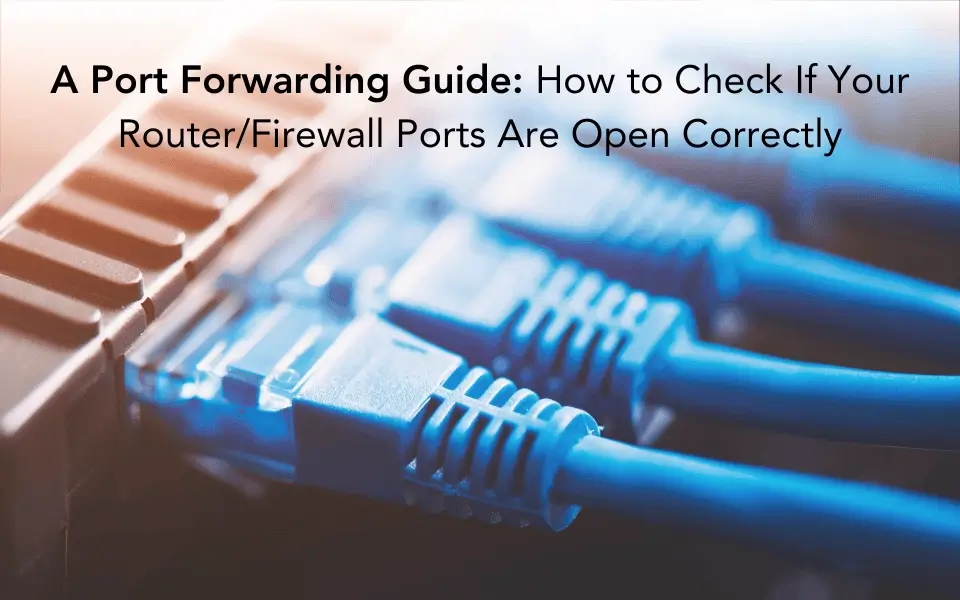
A Step by Step Tutorial for Running a Port Forward Test
Port forwarding creates a bridge between the outside world and your local network, enabling data to flow back and forth efficiently. This technique is needed in various scenarios, such as setting up remote access to devices, hosting online games, or running a web server from your home. When setting up port forwarding, conducting a port forward test is essential to confirm that the router or firewall’s configuration is accurate and operating as intended.
Port forwarding is a simple task, but every router manufacturer does it differently. To access the best manufacturer-specific guidance, we recommend first visiting your router manufacturer’s website. If you’re still having difficulties, check out our guide for detailed steps on router configuration.
Conducting a Port Forward Test
First, configure your port forwarding. If you haven’t completed this setup yet, refer to our guide on how to port forward or check out the video below.
Once you’ve successfully configured port forwarding, the next crucial step is to ensure that your ports are open and functioning correctly. This is where a “port forward test” comes into play. We recommend using a reliable port forward tool like www.portchecktool.com.
The port forward checker tool is a valuable resource for network troubleshooting. It helps you check whether your ISP (Internet Service Provider) is blocking specific ports, such as the commonly restricted HTTP port 80 and SMTP port 25. These ports are often blocked by major broadband residential ISPs. The tool also enables you to confirm if your services are responding to the intended ports.
It’s important to note that you should open the port forward checker website from the same WAN IP address you intend to examine for open ports. This ensures accurate results.
Interpreting the Results of Your Port Forward Checker Tool
When you run the port forward checker, you may encounter one of the following scenarios:
- Port Is Open: This is the desired outcome. It means your port forwarding settings are correctly configured, and the service associated with that port is accessible from the internet.
- Port Is Closed: If the test indicates that the port is closed, it suggests that your port forward settings may be incorrect. You will need to revisit your router or firewall configuration and make the necessary adjustments.
- Port Is Filtered or Blocked: In some cases, the test may show that the port is filtered or blocked. This could be due to your Internet Service Provider (ISP) or network restrictions.
Overcoming Port Restrictions
If your ISP has blocked ports like HTTP port 80 and SMTP port 25, don’t worry. No-IP has a solution to work around these port forwarding limitations that will get around this block.
For users facing ISP restrictions on the standard HTTP port, No-IP offers a solution in the form of the “Port 80 Redirect” feature. This feature is available to all users and can be accessed in the member section when managing your host. It allows you to redirect traffic on port 80 to a different port, ensuring that your services remain accessible.
No-IP also provides additional services for users dealing with ISP port blocks. If your ISP restricts inbound SMTP port 25 or outbound SMTP port 25, No-IP offers Mail Reflector and Alternate-Port SMTP services. These services ensure that you can still use email communication effectively, even when your ISP imposes port restrictions.
Tips for Safe and Secure Port Forwarding
To fully harness the benefits of port forwarding while safeguarding your network from potential vulnerabilities, it’s important to follow best practices. Here are some tips to ensure safe and secure port forwarding:
1. Regularly Review and Update Your Port Forwarding Settings
Periodically review your port forwarding settings to ensure they remain accurate and up-to-date. Remove any port forwards that are no longer needed.
2. Implement Strong Passwords
Secure your router or firewall with strong, unique passwords to prevent unauthorized access to your network settings.
3. Enable Port Forwarding Logging
Periodically review your port forwarding settings to ensure they remain accurate and up-to-date. Remove any port forwards that are no longer needed.
4. Stay Informed
Keep up with the latest security updates and patches for your router or firewall to protect against known vulnerabilities.
By following these steps, you can confidently check if your port forwarding router and firewall settings are open correctly. This ensures that your network services are accessible and safe, allowing you to enjoy the full benefits while keeping your network secure.
DDNS (Dynamic DNS) and port forwarding work together to allow remote access to devices on a home network. Learn more about No-IP’s trusted DDNS services as you continue on your port forwarding journey! Have questions or comments? Please share them with us on Facebook and Twitter to help others navigate the world of port forwarding and secure networking.