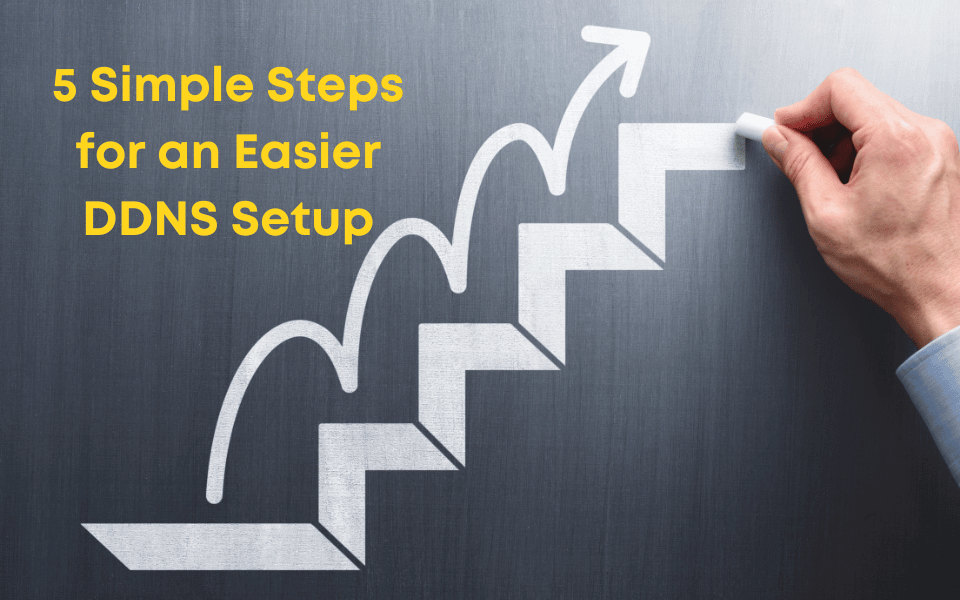
Effortlessly Manage Your IP Network with No-IP
Are you tired of the hassle of managing costly static IP addresses? Perhaps you stumbled upon No-IP while seeking a simpler way to access your devices remotely. Dynamic DNS (DDNS) might initially seem complex, but fear not – mastering it is simpler than you think. With just 5 straightforward steps, you’ll become a DDNS expert in no time.
1. Create a Memorable Hostname
The first step to being an expert of Dynamic DNS is to sign up for a No-IP account and create an easy-to-remember hostname. Since this will be the way you connect to your device from now on, we’d recommend you make it short and easily identifiable.
Since you can connect to more than one device on the same network, opt for succinct and distinctive names like “camera1.ddns.net” or “outsidecamera.ddns.net” to effortlessly distinguish between multiple devices.
2. Keep Your Dynamic Update Client Active
Ensuring seamless Dynamic DNS functionality requires running a Dynamic Update Client continuously. This client functions by monitoring your IP address at 5-minute intervals and upon detecting a change, promptly notifies the Dynamic DNS provider to update your hostname.
This ensures seamless connectivity, as your device remains linked to the assigned hostname even amidst IP address changes. Your device remains online without interruption, and you can
say goodbye to the inconvenience of memorizing new IP addresses.
3. Use Your Hostname Like An IP Address
Your hostname replaces cumbersome IP addresses for remote connections. Instead of wrangling with numerical sequences, simply input “camera.ddns.net” into your preferred application for instant remote access. Now you can share access to resources like your Minecraft server effortlessly with family and friends using your easy-to-remember hostname.
4. Don’t Let Your Hostname Expire
Ensuring your hostname never expires is key to safeguarding your connection. Make sure to confirm its validity when prompted each month with our email reminder to maintain uninterrupted access.
For a more worry-free experience, consider upgrading to No-IP’s Enhanced Dynamic DNS. Not only will you eliminate the need to confirm your hostname every 30 days, but you’ll also unlock additional features like advanced record creation and increased hostname limits.
5. Opt for No-IP Integrated Devices
Simplify your setup even further by choosing devices integrated with No-IP. While No-IP is commonly integrated into devices like Netgear and Foscam, it’s wise to double-check compatibility before purchase.
For those devices without integrated support, you’ll need to rely on our Dynamic Update Client on a computer that is always on. There are workarounds, but for those just starting their Dynamic DNS journey, we’d suggest using an integrated device for seamless DDNS management.
Require further assistance? Explore our comprehensive Dynamic DNS troubleshooting guide or visit our Customer Support Center for some extra help.
Simplify Your DDNS Setup with No-IP
Dynamic DNS doesn’t have to be daunting. With our 5 simple steps, you’ll have the freedom to remotely access your device from anywhere. No-IP’s free service allows you to keep what you have and the tools to bring it all together and make it more manageable.
However, as you acquire more devices or your business starts scaling, you might find yourself needing a package that better fits your growth. No-IP Pro Dynamic DNS is not only easy to upgrade to but priced competitively. Even better, it has the features needed to seamlessly manage and connect to a fleet of devices, websites, and services.
Say goodbye to the complexities of managing static IP addresses and hello to effortless remote access. Embrace the simplicity of DDNS with No-IP and stay connected to what matters most.
Learn more about how we can support your growing business.