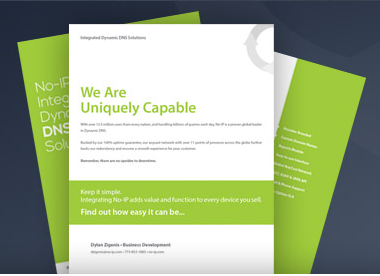A few weeks ago, we had a user contact our No-IP Remote Support team. The user, Martin, was trying to configure his network so he could monitor his businesses web cameras from home. Martin isn’t a technician, our service was recommended to him by a friend. He admitted that he wasn’t that computer savvy and that after spending hours trying to figure it out, he was ready to throw his computer out the window.
We quickly verified that the No-IP service we set up correctly and determined that Martin was having the same problem a majority of our user’s experience, Port Forwarding their Router. Port Forwarding is the final and in many cases the most puzzling piece of setting up your remote access. It is a stumbling block for many users because documentation is limited and because there are so many different router manufacturers as well as changes between firmware versions.
Even though we are not a router manufacturer, we always like to go the extra mile and do our best to help users when they get stuck. Recently we’ve launched a pilot service that allows our Technical Support Team to remotely log into a users computer and help get our clients online.
Martin agreed to participate in the program and our Support Technician, Alex, emailed him a link to get the remote view support session initiated.
Once logged in, Alex was able to diagnose the problem almost immediately and explained that by default, IP cameras are set to “Listen” on port 80. However, port 80 connections are typically blocked by ISP’s (Internet Service Providers). Alex set Martin’s router to forward port 8080 instead, and he also changed the default HTTP port of the camera to 8080.
After both steps were complete, Alex checked to make sure Martin’s port 8080 was open using a telnet command inside the terminal. Success! The port was open and his network was configured successfully without Martin having to do much more than relaxing and observe.
Martin’s patience and willingness to let our Technical Support Technician remote into his computer allowed him the freedom to monitor his business from a remote location over the Internet. The entire process was completed within 20 minutes.
Martin was ecstatic. And now he can surreptitiously watch his business and all the shenanigans his employees get into when he is not around.
We were ecstatic too.
Just another example of the No-IP Remote Support team going the extra mile to provide bad ass customer service.
Are you having trouble with Port Forwarding? Give our awesome Technical Support Technicians a call today for help!