Remote access is the ability to access a computer or device remotely. It sounds simple enough, right?
Continue ReadingWhat is Remote Access and How Can I Use It?
Integrated Dynamic DNS Capabilities Becoming a Thing of the Past
Did you know that during a recent poll that we conducted, 50% of our users answered the main reason that they use No-IP Free is for remote access?
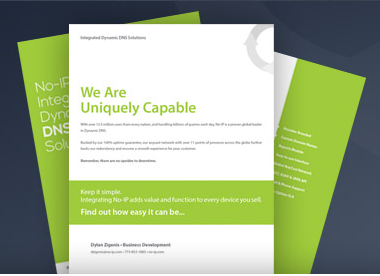
But even as remote access has been on the rise, many router manufacturers are actually making it more difficult for users to take advantage of easy, free, integrated Dynamic DNS solutions. We are fighting to make Remote Access even easier by offering our Integrated Services for free to manufacturers. At No-IP, we are committed to constant improvement. Our development team is continuously innovating and updating our products to help us stay at the forefront of new technologies.
Free Dynamic DNS Providers are becoming few and far between, with No-IP remaining as one of the last truly free dynamic DNS providers.
Interested in adding No-IP as an integrated dynamic DNS provider in your device? It doesn’t have to be a daunting task, download our exclusive white paper to learn how easy we make it.
No-IP Free Dynamic DNS [VIDEO]
Did this video answer all your questions about No-IP Free Dynamic DNS? If not contact our support team for additional assistance now!
No-IP Remote Support Success Story
A few weeks ago, we had a user contact our No-IP Remote Support team. The user, Martin, was trying to configure his network so he could monitor his businesses web cameras from home. Martin isn’t a technician, our service was recommended to him by a friend. He admitted that he wasn’t that computer savvy and that after spending hours trying to figure it out, he was ready to throw his computer out the window.
We quickly verified that the No-IP service we set up correctly and determined that Martin was having the same problem a majority of our user’s experience, Port Forwarding their Router. Port Forwarding is the final and in many cases the most puzzling piece of setting up your remote access. It is a stumbling block for many users because documentation is limited and because there are so many different router manufacturers as well as changes between firmware versions.
Even though we are not a router manufacturer, we always like to go the extra mile and do our best to help users when they get stuck. Recently we’ve launched a pilot service that allows our Technical Support Team to remotely log into a users computer and help get our clients online.
Martin agreed to participate in the program and our Support Technician, Alex, emailed him a link to get the remote view support session initiated.
Once logged in, Alex was able to diagnose the problem almost immediately and explained that by default, IP cameras are set to “Listen” on port 80. However, port 80 connections are typically blocked by ISP’s (Internet Service Providers). Alex set Martin’s router to forward port 8080 instead, and he also changed the default HTTP port of the camera to 8080.
After both steps were complete, Alex checked to make sure Martin’s port 8080 was open using a telnet command inside the terminal. Success! The port was open and his network was configured successfully without Martin having to do much more than relaxing and observe.
Martin’s patience and willingness to let our Technical Support Technician remote into his computer allowed him the freedom to monitor his business from a remote location over the Internet. The entire process was completed within 20 minutes.
Martin was ecstatic. And now he can surreptitiously watch his business and all the shenanigans his employees get into when he is not around.
We were ecstatic too.
Just another example of the No-IP Remote Support team going the extra mile to provide bad ass customer service.
Are you having trouble with Port Forwarding? Give our awesome Technical Support Technicians a call today for help!
Confused about Configuring Your No-IP Hostname?
If you are confused about the different configurations of your No-IP hostname, read along and see what each setting is used for.
DNS Host (A): An A Record is the basic setting for DNS. If you are setting up a new hostname with us, this option will most likely be what you will use. A Records are used to map your IP address (usually a dynamic IP address, or one that changes from time to time and is not always the same) to a hostname.
Example: If your IP address is 168.55.43.11, instead of typing that into your browser, you simply type your hostname (yourname.no-ip.org) into the browser. Every website uses A Records. Google, Facebook etc. If not for A Records, you would have to remember the IP address of every site that you want to visit. A Records make things easy.
DNS Host (Round Robin): Round robin is a bit more complex. It is similar to an A Record, but instead of pointing one IP address to a hostname, it points multiple IP addresses to one hostname. Round robin is used to achieve DNS load balancing on a server.
CNAME: This type of record is used to point one hostname (or multiple) to another. This setup makes updating multiple hosts that you want to have the same DNS settings easier. When the first is updated, the rest are as well.
Example: If myname.no-ip.com is a CNAME to yourname.no-ip.com, myname.no-ip.com inherits the DNS settings of yourname.no-ip.com
Port 80 Redirect: This option needs to be used if your ISP blocks port 80 like most commonly do. It enables you to reach your server without having to type the port after the hostname.
Example: Without Port 80 redirect you would have to type in the following into your browser: yourhost.no-ip.org:8080
With Port 80 redirect you can simply type the hostname: yourhost.no-ip.org
Web Redirect: This maps your hostname to a web URL. Web Redirects only work for HTTP and cannot be used to remotely access your computer.
Example: yourname.no-ip.com would redirect to www.yourname,.com. Traffic that types yourname.no-ip.com into the browser would be automatically redirected to www.yourname.com, effortlessly.
Assign to Groups: Groups simplify updating hosts. If you have lots of hosts and want to update them in an effective way create a group! By grouping your hosts you can use this page to update all hosts in your group to a given IP address. If you are an Enhanced or Plus DNS user, you can even create sub-accounts and password protect them.
Enable Wildcards?
A wildcard makes all subdomains resolve to the same record as the parent. So if you enable wildcard for yourname.no-ip.org, anything.yourname.no-ip.org would resolve to the same address as yourname.no-ip.org without explicitly creating that host. This is useful if you want to set up many virtual hosts for your personal web server.
Additional questions or comments on the basic setup of your No-IP free DNS host? Leave them below! As always, be sure to share this post on Facebook and Twitter and Click “Like” below!
